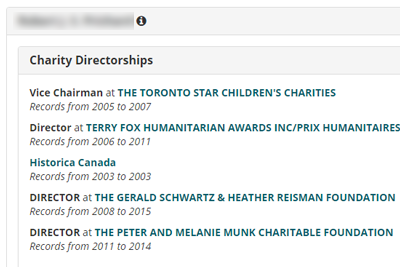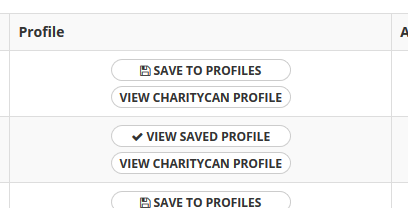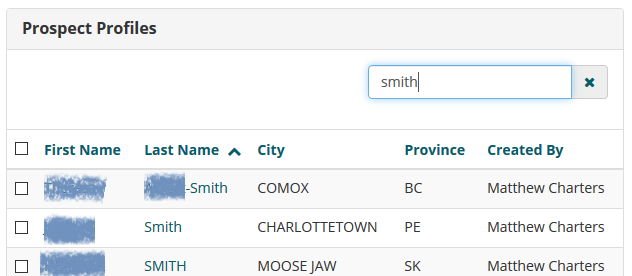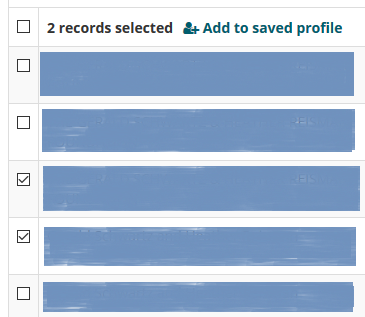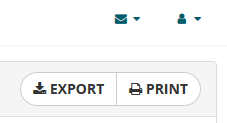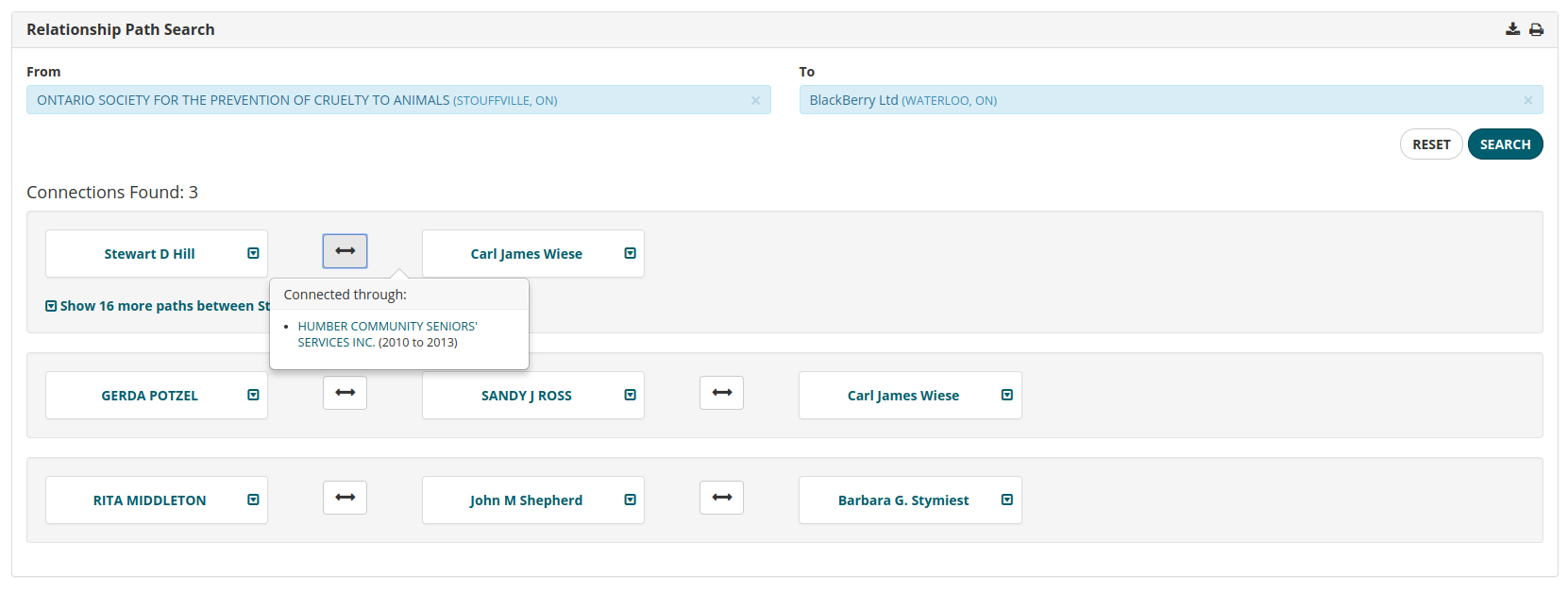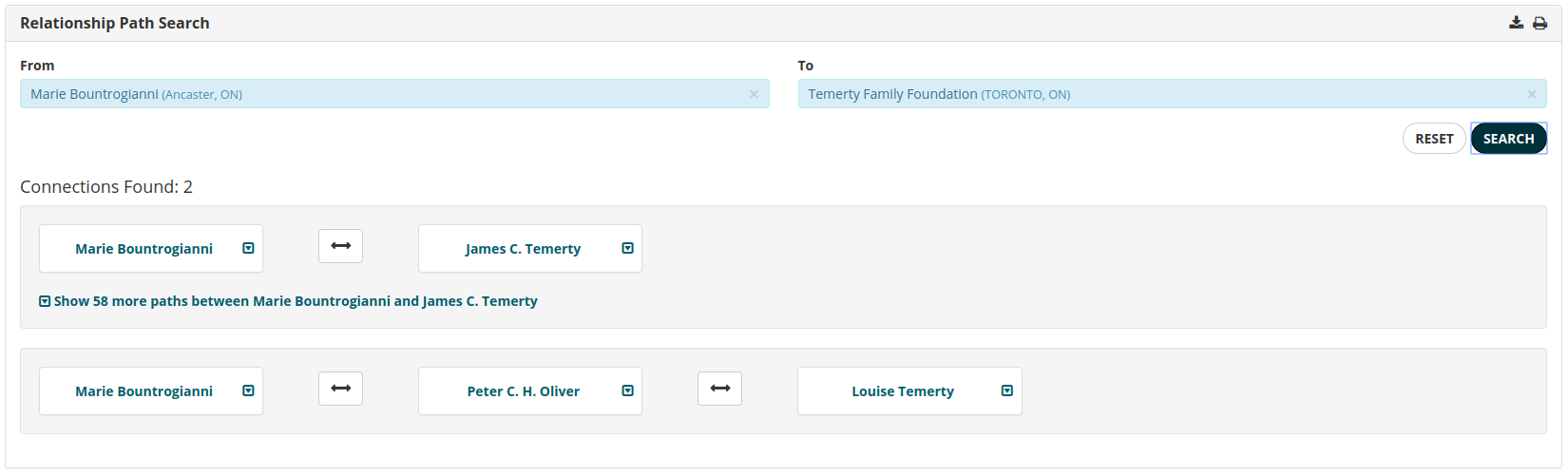by Matt Charters | Mar 12, 2018 | Features, Guide, News
Save, append, export, repeat
Today we’re announcing a new way of using prospect profiles in CharityCAN! Instead of just viewing our automatically created profiles, you can now save them to your own workspace for easy access for you and your team.
Once a profile has been saved to your workspace, you can start adding donation records search results to it to give your team a verified view into their giving history.
We’ve also added the ability to export any prospect profile, saved or otherwise, in a Microsoft Word document format, and improved the look of profiles when they’re printed directly from the website. This will let you get a headstart on your profile creation and make sure you’ll always have the most up-to-date information on a profile at your fingertips.
This is just the start of our work on personal prospect profiles, so stay tuned for more announcements!
The how-to
To save a profile, first search for a name in our Prospect Profile or Integrated search. You can add a profile by using the “Save to profiles” button directly from the search results table, or click “View CharityCAN profile” for a closer look. While viewing a CharityCAN-created profile, there will be another “Save to profiles” button that you can use.
Once a profile has been saved, it will be available in My Prospect Profiles for anyone on your team to view. You can filter saved profiles on the My Prospect Profiles page by searching by name or city.
You can append donation records to any saved profile anywhere you see donation record search results, either from Integrated search, the dedicated Donation Records search, or the results at the bottom of the profile itself. Select all the records you’d like to append and then click “Add to saved profile” at the top of the results table. Search for and select the profile you’d like to append the records to, and voila! You’ve now got verified donation records as a part of your saved profile.
To export a profile as a Word document, just click “Export” at the top of any profile page. You’ll get most of the profile details in a format that can be easily saved or modified offline.
We hope you find this new feature useful! If there’s more you’d like to see, or if you’d like a tutorial, please contact us. If you’re new to CharityCAN and want to see how these profiles can help your major gift pipeline, sign up for a free trial!
by Robert Fedderson | Feb 3, 2018 | Guide, Prospect Research, Relationship Mapping
How does it work?
CharityCAN maps relationships between two people based on time spent together on charity and corporate boards. So, if two people were on the same charity or corporate board together at the same time, CharityCAN identifies and maps that relationship. If two people have been on multiple boards for multiple years, CharityCAN would identify that relationship as being stronger than if those same two people had only spent one year together on one board. Relationship Paths search takes that entire map and searches through all of those connections to find if and how people, charities, and companies are related and ranks them by connection strength.
Here is an example:
In the example shown below, a prospect researcher at the Ontario Society for the Prevention of Cruelty to Animals (ONSPCA) wants to determine if anyone on his board of directors has a connection to BlackBerry (formerly Research in Motion). He has identified BlackBerry as a potential corporate donor and is in the process of determining the best way to approach it for a gift.
Entering the name of the charity in the left field and the name of the company in the right field and pressing search will quickly return all connections identifiable by CharityCAN.
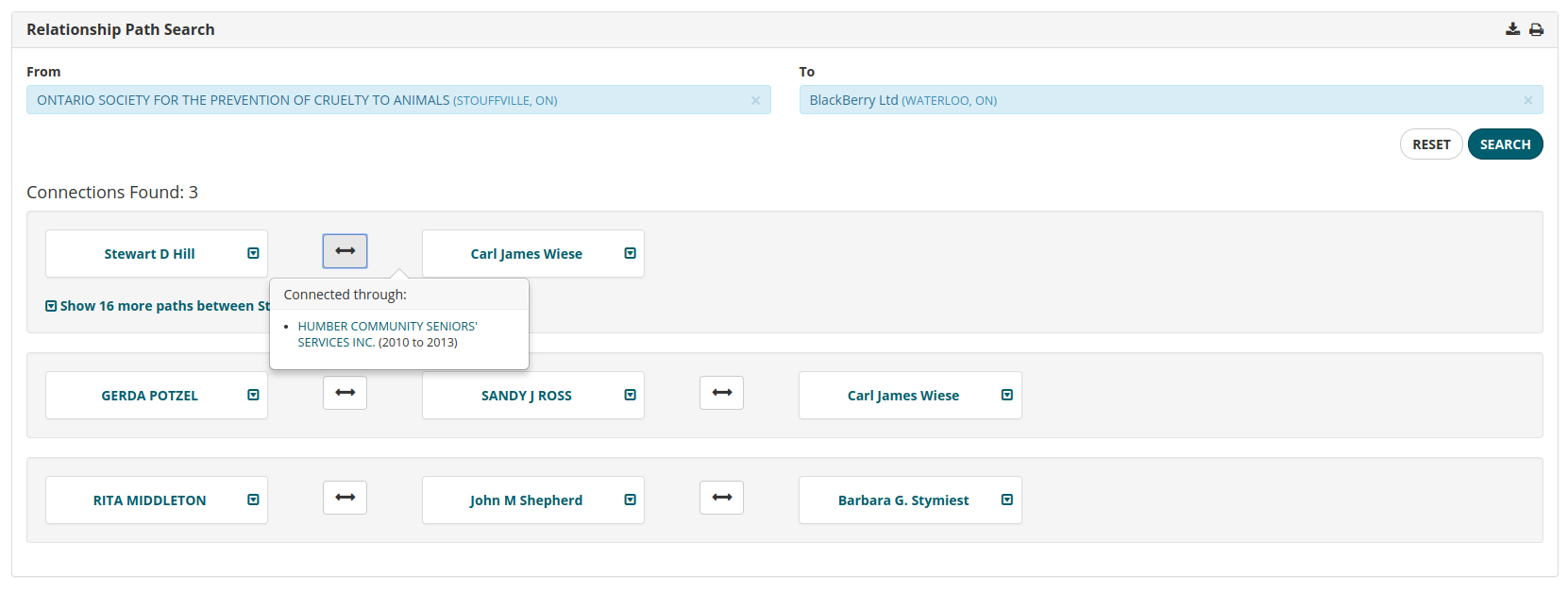
This Relationship Path search revealed 2 connections between the ONSPCA and BlackBerry. Clicking on the connection arrow reveals the nature of the connection. In the example above, we can see that Stewart Hill (ONSPCA) and Carl Wiese (BlackBerry) are connected through their time as board members of Humber Community Seniors’ Services.
Here’s another example.
Hamilton Health Sciences Foundation, want to determine if one of their donors, Marie Bountrogianni, has a connection to the Temerty Foundation, a foundation they would like to approach with a gift request. They are hoping Marie can make an introduction. By entering Marie’s name in the left field and Temerty Foundation in the right field, they can easily determine if Marie has a connection to the foundation,
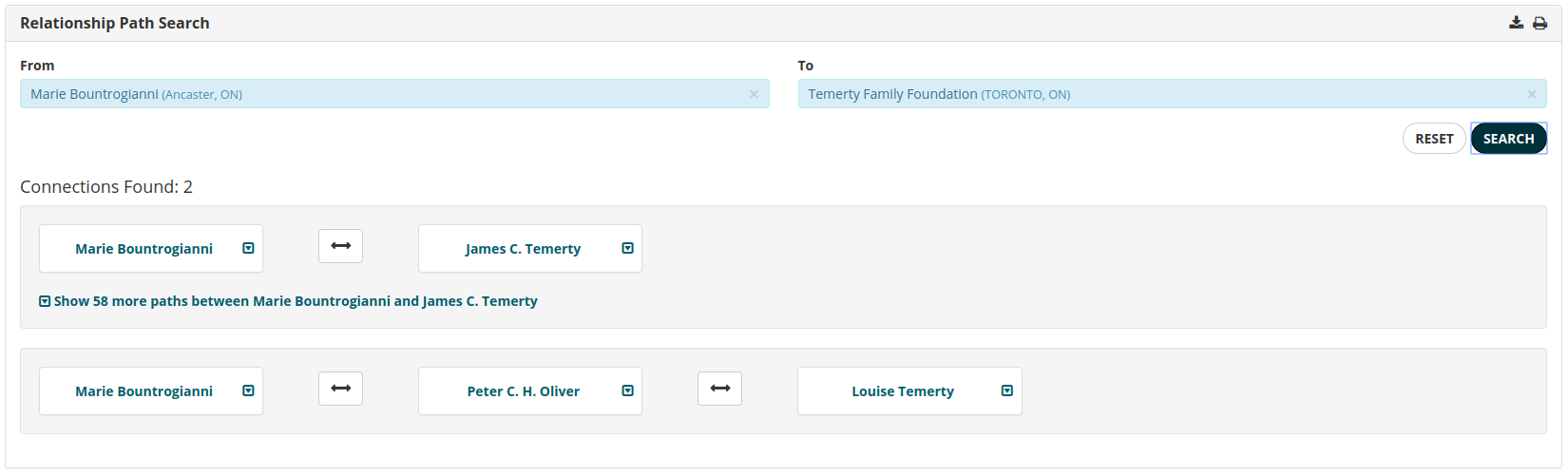
In this case, the search revealed two connections between Marie Bountrogianni and the Temerty Foundation, including a direct connection between Marie Bountrogianni and James Temerty.
Relationship Paths builds on CharityCAN’s powerful Relationship Mapping functionality to provide users a quick and direct way to search for connections among people, charities and companies. For more information, please contact us or sign up for a free trial!